I’ve figured out how to bundle the Oracle Java Runtime Environment (JRE) 7 with the Mac version of Archi, an Eclipse-based Rich Client Platform (RCP) application that I developed. There’s no real need to do this at the moment, because the first time an application with a dependency on desktop Java, such as Archi, is run on a Mac, and Java is not currently installed on the system, the user will be informed that the application needs it and Java will be automagically downloaded and installed. This of course ensures that you can easily run your favourite Java-based applications such as Archi, XMind, SmartGit, Eclipse, IDEA and a lot of other useful tools. (Note that Apple only supports JRE 6.)
For Archi I ensure that the user has reasonable choices – on Windows they can either use the forget-about-it installer which includes its own local copy of the JRE (and is only used by Archi and for no other purposes, not even the Browser) or download the manual zip file, which means that the user needs to manually install their own copy of Java. On Linux, the user will probably want to compile the source anyway and knows what type of Java framework they want on their system (probably OpenJDK). But on the Mac, the user has to let the system install Apple’s version of Java (version 6) or, if they prefer to use the latest version 7, they have to manually download and install the JRE from Oracle’s website. This is a bit of a pain. I tried this myself and could only get the JDK to work, not the JRE. Whilst Lion, Mountain Lion and Mavericks OS X will install JRE 6, this might not always be the case in future version of OS X.
The advantages of bundling a local copy of the JRE with Archi are:
- The user doesn’t have to worry about installing Java (or even care that the application requires it)
- The JRE is local and is only used by the application and is therefore “sandboxed”
- It isn’t installed as an extension in the Browser (this is the real vector for trojans and virii)
- When the user deletes the application off their system, they also delete the local JRE – an instant complete uninstall
Disadvantages:
- The download size and application footprint is bigger (adds about another 140mb or so when unpacked)
- Each Java based application will have its own copy of the JRE when only one system-wide copy is necessary, so you could end up with some disk bloat
- …can’t think of any more 🙂
So, how do we bundle a copy of the the Mac JRE 7 with Archi, or any Eclipse-based RCP application for that matter?
I already do this for the Windows version of Archi by simply copying the “jre” folder of the official JRE (with its “lib” and “bin” sub-directories) and putting it at the root level of the Archi installation. This procedure works for any other Eclipse-based application, including Eclipse itself.
On OS X this has only been possible since Oracle’s later versions of JRE 7, and later versions of Eclipse itself. The same principle applies on a Mac as for Windows – include the JRE in a “jre” folder at the root level of the application. Of course, as Archi is delivered as a self-contained application bundle on Mac (Archi.app) the “jre” folder sits inside the Archi.app bundle at the same level as the other folders:
Archi.app |______ configuration |______ Contents |______ plugins |______ jre
So, how do we make a re-distributable copy of the JRE to add to the application bundle? The only way I could figure out how to do this was to firstly install the JDK onto a Mac and then make a copy of some sub-folders and files:
- Install Oracle’s JDK 7 on a Mac (not the JRE)
- Copy the “/Library/Java/JavaVirtualMachines/jdk1.7.0_xx.jdk” folder and rename the copy to “jre” (xx = the two-digit version number of the JDK)
- Delete everything in the copy’s “Contents/Home” sub-folder except for the “jre” sub-folder
You end up with a slimmed-down JRE with this folder structure:
jre
|______ Contents
|______ Home
|______ jre
|______ Info.plist
|______ MacOS
This “Jre” folder then needs to be added to the Archi.app bundle.
Note – as I use a Windows build machine and an Ant script to create the installation archives for Archi I found that some files in the JRE folder lost their executable bit and so some files didn’t work. To get around this I simply zipped up the copied JRE folder on a Mac and used this zip file as the source of the Mac JRE, so that the Ant script simply copies the zip file’s content to the overall target installation archive, preserving file attributes (including an “alias” type file).
I haven’t rolled this out yet, but might do so for a future version of Archi. It can only be the 64-bit version, though, as Oracle’s JRE 7 only supports 64-bit.
Update – some people have emailed to ask how I get the Archi Eclipse application into an Archi.app application bundle in the first place. By default, an Eclipse product export doesn’t do this, so I’ve written an Ant script that moves the “plugins” and “configuration” folders down one level into the .app bundle, moves the “Archi” executable launcher file down a level into the Archi.app bundke, and modifies the Info.plist file to adjust the path to the launcher file. The folder structure inside the app bundle looks like this:
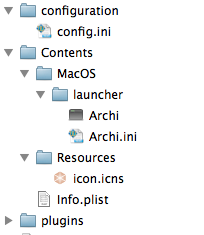 The Info.plist file is modified to set the launcher path:
The Info.plist file is modified to set the launcher path:
CFBundleExecutable launcher/Archi
